In Internet explorer, when we download files, the files will be saved to the default download folder. This is usually user’s Documents folder on the system drive.
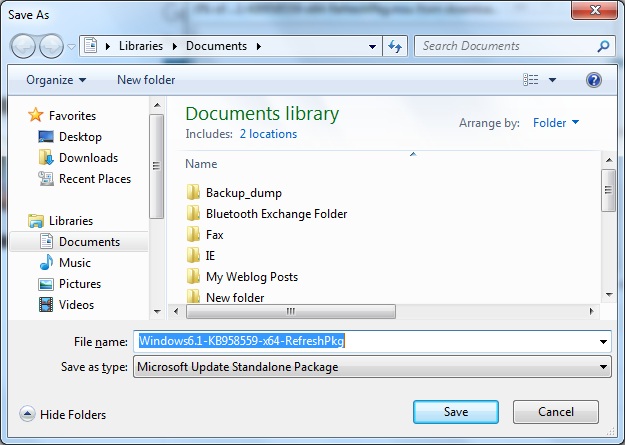
In case if the system drive does not have enough free space, users may want to change the download location to some other drive. We can do this as per the below steps.
- Open registry editor
- Open the key HKEY_CURRENT_USERSoftwareMicrosoftInternet Explorer
- Modify the registry value ‘Download Directory’. Set this registry value to the folder which you want to be the default download location. Make sure that this folder exists.
- Close the registry editor.
- Close and reopen IE.
We can change the default download location from windows command prompt also. You can run the below command for the same.
reg add "HKEY_CURRENT_USERSoftwareMicrosoftInternet Explorer" /v "Download Directory" /t REG_SZ /d "NewLocationPath" /f
For example, if you want to set E:Docs as the download folder, then the command would be as below.
reg add "HKEY_CURRENT_USERSoftwareMicrosoftInternet Explorer" /v "Download Directory" /t REG_SZ /d "E:Docs" /f