In Windows 7 we can change the screen saver as per the below steps. Windows 7 also allows to select photos to be displayed in a screen saver. Windows XP does not have this feature.
- Click on Start button and select Control Panel
- It opens a new window showing all Control panel items. Make sure that it is in category view
- Now select Appearance and personalization
- Click on Personalization
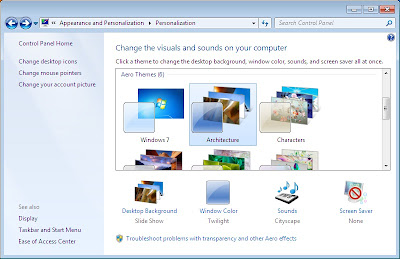
- Now select screen saver (at the bottom right corner)
- It opens a new window Screen saver settings
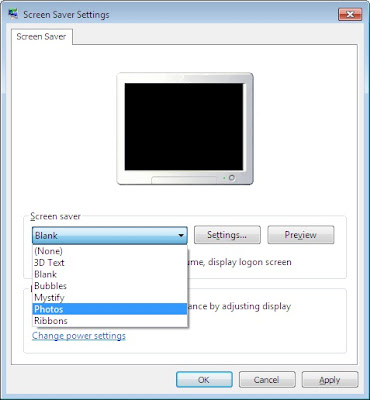
- Now click on the drop down menu beside screen saver and select the one which you would like to be your PC’s screen saver
- You can also preview your screen saver by clicking on preview
- Now click on Apply and OK buttons to close the window
- If you have selected photos as your screen saver, you can change the list of displayed pictures through photos screen saver settings window by clicking on Settings button next to the drop down menu.
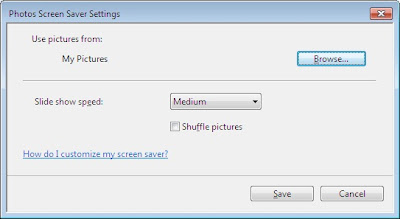
- Now select the photos by clicking on Browse button and you can also change slide show settings if needed.
- Click on Save to close the window
- Click on Apply button in the screen saver settings window.