In Windows 7, Offline Files can be disabled as per the below steps.
- Open Control Panel from Start button.
- Open Sync center (If you don’t see sync center select ‘Small Icons’ in the View by options in the right upper part of Control Panel window.)
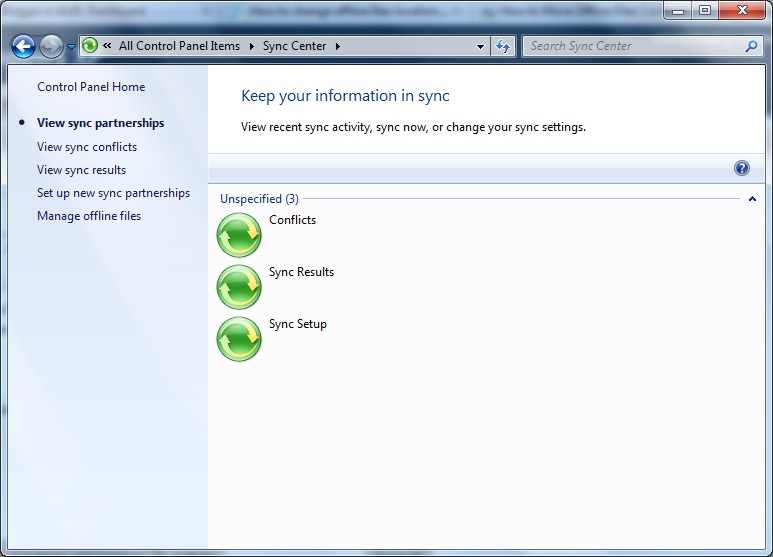
- Now click on ‘Manage offline files’ . This will open offline files window where you can configure the operation of offline files.
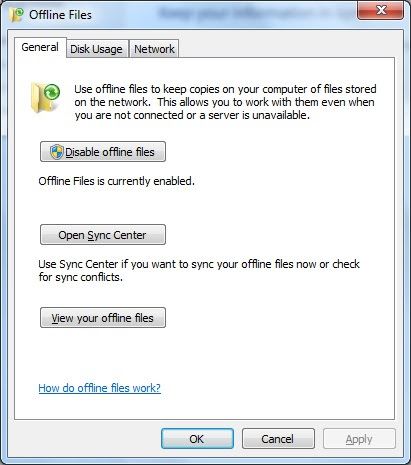
- Click on ‘Disable Offline Files’ button.
- Restart the system to make the change effective.
Thanks a lot..
that was really Helpful….
Solved my problems!
Your instructions are no longer valid.
on every new wnidows 7 install. The disable offline cache button is disabled. As if microsoft no longer wishes anyone to be able to disable offline caching.
The method you describe no longer works. Please update.
Thanks.
This works fine as long as you have access, if you do not see this option that generally means that your system administration has a group policy in place that does not allow you to disable this feature. This still works correctly for Windows 7, 8 and 10.
Thank you very much for the information.