We can log on to a Windows 7 computer with a finger swipe. The only thing you need to have on your laptop is a fingerprint scanning biometric device. In this post we take you through how to configure finger print logon and the related settings for it.
1. First check if you have a biometric device detected by Windows 7. Open Control panel -> Biometric devices. Your fingerprint scanning device should be listed here as shown below.
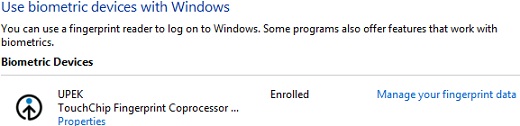
2. Click ‘Change biometric settings’ from the menu on the left side. Ensure that biometrics is on and users are allowed to log on to both local computer and domain using biometric devices.
3. Come back to the biometric devices windows and click ‘Use your fingerprint with Windows‘. If you have already enrolled, the link will be displayed as ‘mange your fingerprint data‘(see the above pic).
4. The next steps will depend on your fingerprint device make. But typically you would need to provide your Windows login password and then get your finger prints scanned. On my ThinkPad laptop which has TouchChip fingerprint scanner, I had to do the following to enable fingerprint login.
- Entered my account password.
- Selected the finger I wanted to use for logon, did multiple finger swipes to feed in the finger prints.
- Closed the finger print software application.
You will have to do similar steps on your Windows 7 computer. After doing these, you can see the status as ‘Enrolled‘ in the biometric devices window. From now on you can use fingerprint login as an alternative to password login.
How to disable fingerprint log on?
Open Biometric devices from Control panel. Go to ‘Change biometric settings’. Select ‘biometrics off‘
How to enable/disable finger print logon using group policy?
The group policy settings for biometric usage can be found in the below path.
Computer Configuration -> Administrative templates -> Windows components -> Biometric devices.
To disable fingerprint login, you can configure the setting ‘Allow users to log on using biometrics’ to disabled.
I can’t change biometric settings. On/Off buttons are greyed out.
It means that the settings are configured by administrator of the system/domain using group policies. If you are administrator of the local system, check the settings mentioned in the answer for the previous question.
how to enable any other biometric devices if i have any connected to windows 7? Is it in the same way as the above for finger print device?
“Open Control panel -> Biometric devices”
What if that path simply doesn’t exist?
A search of “biometric” while in the control panel does not yield that heading.
when i am about to enroll it is showing a dialogue box that “Unexpected fatal error. Unable to launch internet browser. Application not found”, even it is connected to internet. Plz help me to enroll.
I’ve tried everything above and it just takes me to a webpage that’s under construction. PLEASE HELP!!! Toshiba Tecra A8-S8513, upgraded from XP to Windows 7 32 Bit. The drivers are there, it allows me to turn on and off, but how do I enroll fingerprints?
i tried to apply biometric device in window 7 64 bits in hp 8460 model but nothing done
I want to use precision Biometric device PB510 for own purpose. But it is not working. When I install this device, It give a message please enter device activation code. Please give me solution
my pc windows 7 show unspefice device segem morpho
how can use the device
Hi there
I did all the above. my fingerprints are enrolled but the computer still asked for my password & not for fingerprint. What do I do?
thanks
when i click on ” Manage your finger print data ” it takes me to a website called ” tinycc.com” which cannot be opened or does not exist anymore ?? what Gives ?
hey thanks for this.
but my problem is that i dont have that default UPEK application
so please help..
how can i download
can you please share me the link
the ” manage finger print: isn’t displayed on the screen.
But a ” diometric device” detected
No biometric device on my on my window 7 and as such I cannot use fingerprint option to sign-in into my laptop
I have the drivers installed under Windows 7 Pro and it shows up under Device Manager, however there is no Biometric options under Control Panel. What gives?
I have a finger print device,Safran morpho MSO 1300 e2. I want to use it for unlocking my windows 7 desktop caise typing in passwords is time consuming. How do i go about it.
please let me know how to use 2 finger print scanners alternatively. proceedures to operatein windows 7 64bit