This post explains you how to disable automatic updates for Adobe Reader.
- Open Acrobat reader.
- Click on Edit in the menu bar and select Preferences.
- Click Updater in the categories list shown on the left.
- Now select the third option ‘Do not automatically download or install updates‘
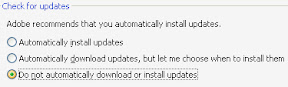
- Click on OK. That’s all, you have disabled the updates.
How to disable Adobe reader updates using registry key settings?
In Adobe version 8.0, we can disable updates by modifying the value of the below mentioned registry key.
Registry Value name: icheck
value type: REG_DWORD
Registry path: HKEY_LOCAL_MACHINESOFTWAREAdobeAdobe ARM1.0ARM
If you set the above registry key to 0, updates will be disabled. This is same as selecting the option ‘Do not automatically download or install updates’ option in the GUI. To automatically install updates, set the registry value to 3. To download updates but to let the user choose when to install then, you need to set the registry value to 2.
Related Posts:
How to disable automatic updates in Windows 7
How to disable Firefox updates