How to Use/enable Offline Files?The first thing you need to do is to enable Offline Files feature on your machine. You should have administrator privileges to do this.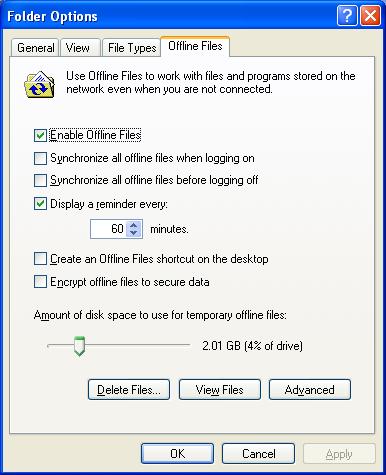
- Open My computer from start menu
- Click on Tools from the menu bar.
- Now select Folder options and then click on Offline Files tab in the Folder options window(If you do not see Offline Files tab then read Offline Files tab missing in Folder Options).
- Now select the check button ‘Enable Offline files’ and close the windows. (If enable offline files check buttob is greyed out then refer the article Enable offline files button greyed out)
- Now open the network folder you want to make offline. Right click on the folder and then you can see an option ‘Make available offline’, click on that. After this, you will see a dialogue box asking if all the sub folders also should be marked for offline availability. Select desired option and then click on ‘Next‘ button. Now offline files will synchronize the share and then marks the folder for offline availability.
Just to test :
Pull out the network plug after doing the above steps. And check that you can open the network share using the same network path which you had used when you were online.
The other options in the Offline Files tab in Folder Options window are to configure the behavior of the feature in various scenarios.
This article applies to Windows 2000, Windows XP and Windows Server 2003 operating systems only. To know how to enable offline files in Windows Vista see the below page.