Whenever you have a new email in your mail box, Outlook can display an alert or pop-up at the right bottom of your desktop. This alert looks like below.
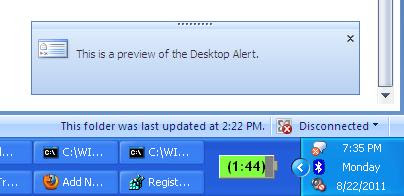
How to turn off new email pop up?
- This new mail pop up can be disabled my modifying outlook settings. See detailed steps below.
- In Outlook window, click on Tools and then select Options.
- In the preference tab, click on E-mail Options tab.
- Now select Advanced E-mail options button.
- Deselect the check button ‘Display a new mail desktop alert‘. This will turn off new mail alerts.
How to display the new mail alert for longer period?
Open Advanced e-mail options as mentioned above. Click on ‘Desktop Alert Settings‘. You can increase the display time period upto 30 seconds. The minimum value you can have is 3 seconds.
You can also increase or decrease the transparency level of the alert in the same window. Reduce the transparency level if you want to see the alert more clearly.
Registry settings for customizing new mail alert .
New mail alert can be disabled by setting the below registry key to 0.
registry key: NewmailDesktopAlerts
Path: HKEY_CURRENT_USERSoftwareMicrosoftOffice12.0OutlookPreferences
This is in Outlook 2007. For other versions, the node name shown in bold above may vary. To turn on the desktop alert, you need to set the value of the above registry key to 1.