If you are not seeing volume icon in the taskbar or system tray then you can restore it by doing the following steps.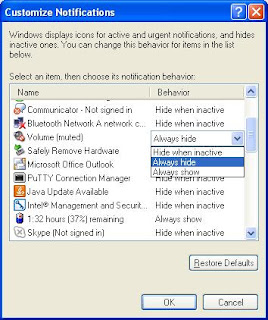
Windows XP :
- Open Control Panel(You can open it from Start menu or by running the command control from Run window)
- Open Sound and Audio devices
- In the volume tab select the check button ‘Place volume icon in the taskbar‘.
You should be able to see volume icon in the taskbar now. If it’s still not displayed do the following.
- Right click on Start button. Select Properties
- Select Taskbar tab
- Click on customize button. Now in the new window, select the behavior for volume icon as ‘Always show‘
- Click on ‘Apply‘ and ‘OK‘ buttons and close the window.
Windows 7:
- Right click on Start menu and select Properties
- Click on Taskbar tab
- Click on Customize button in the notification area section. In this window we can select which icons need to be appeared in the taskbar/system tray.
- For the volume icon select ‘Show icon and notifications‘ from the drop down list.
- Click on OK and close the windows.